What would you do? Let's find out your true tech skills
Lesson #2
Your computer is doing "weird stuff" What do you do?
Good Luck!
Contact me at: mochan@pingry.org or contact the team
Answer to #1:
- Hit ctrl, alt, and delete
- Go to task manager
- Hit the Mozilla icon(s) on the list
- hit "stop task"
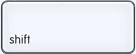




 1.
1.
